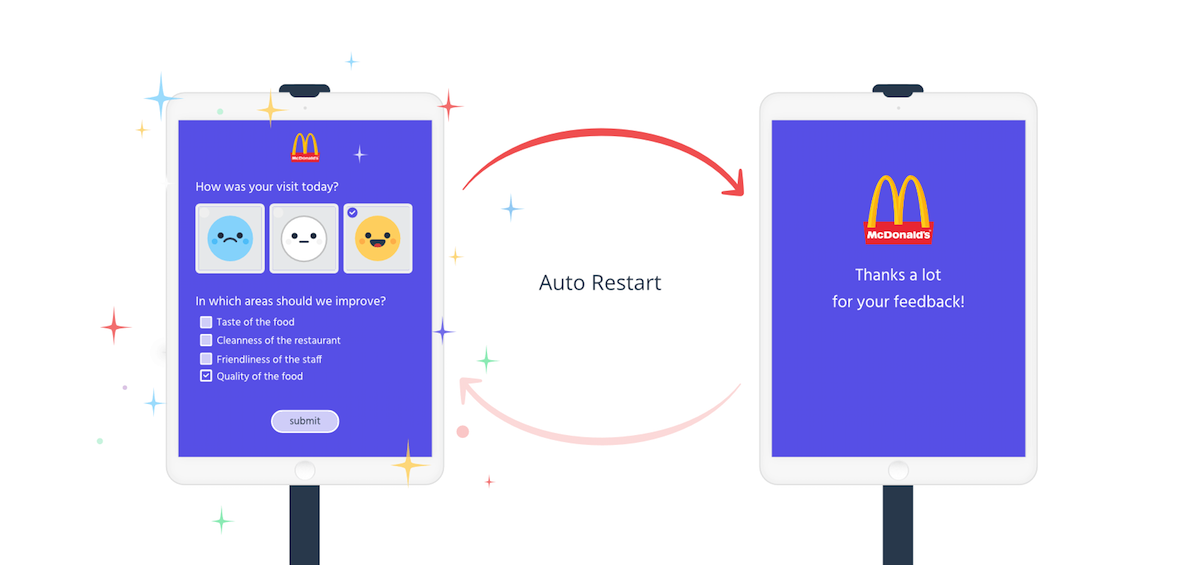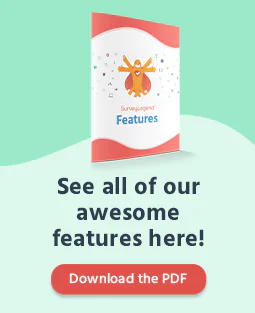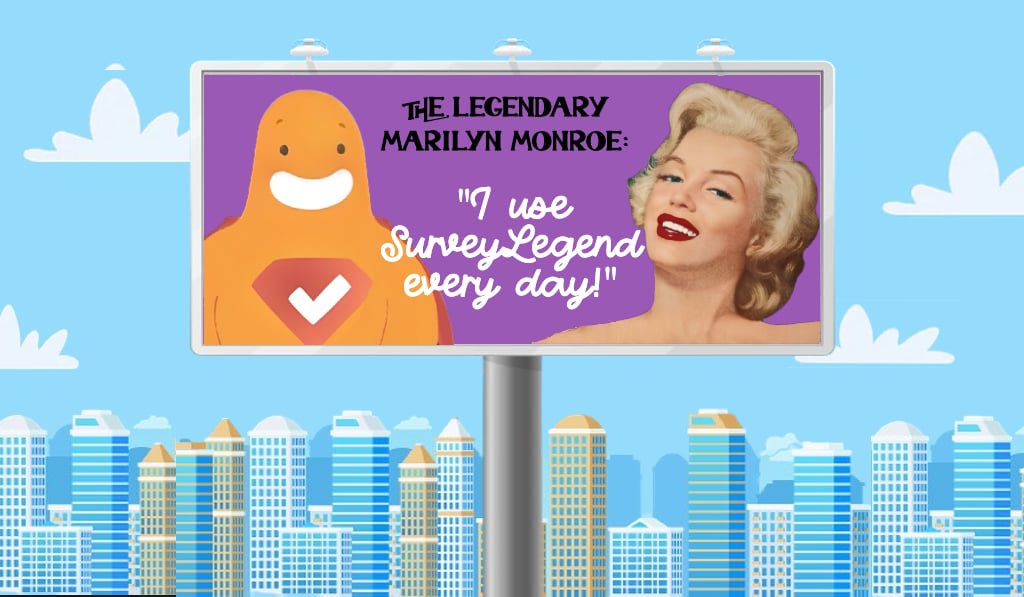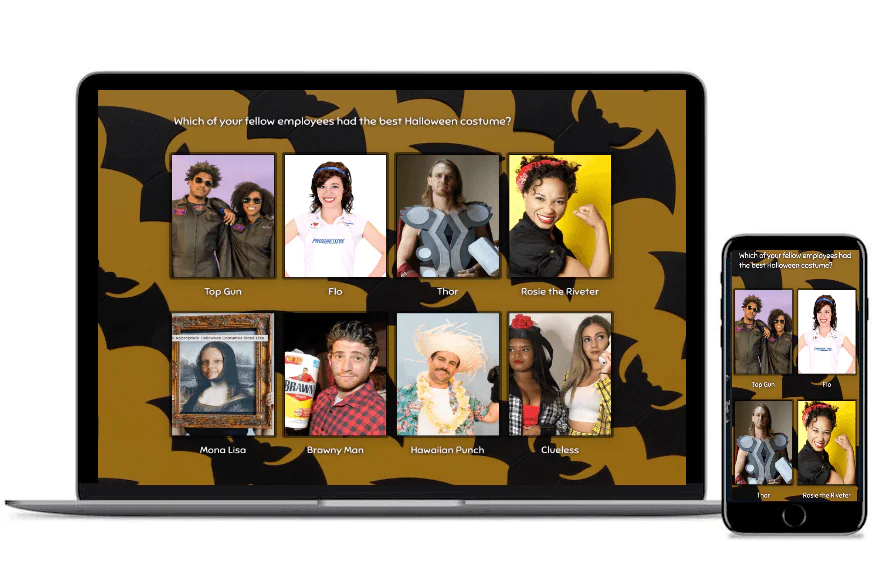Create your kiosk mode survey, form or poll now!
Kiosk Mode Surveys Made Easy
Every day customers pass through various stores, boutiques, hotels, exhibitions, restaurants, airports… or simply put, companies which own a physical place that the buyers can visit whenever they need to interact with the sellers. For you as an owner of a business, these visits have an important meaning. The customer is there with a specific goal; they are there because of your company and what you offer. They are YOUR current or future customers, therefore being able to ask for their feedback in your own facility is priceless! All you need is a beautiful survey, presented nicely for your visitors.
Creating a survey and presenting it on an iPad or Android tablet makes it easy to answer questions in the boutique in real-time. This enables collecting the much needed feedback and gettings answers to questions such as:
– Was the staff friendly?
– Were you able to find what you were looking for?
– How happy are they with the support you received?
– What can be improved?
– and more…
All these question, can ask the customers passing in and out of your facilities, be it your first bakery, a retail chain with several hundreds of stores all around the world, or a hospital asking their patients for feedback.
To make it easier for you even more, SurveyLegends offers Kiosk Mode Surveys. Follow me and I will explain how you create your own Kiosk Mode survey using SurveyLegend, it’s easy, just follow the steps :)
How To Create Your First Kiosk Mode Survey
If this is the first time you’re coming in contact with SurveyLegend and never used our online survey software then it’s my pleasure to explain that we spend every day trying to make features as easy to use as possible, making it a joy for you to create surveys and forms. With this said, we have also made the complex Kiosk Mode survey easy, yes indeed we have :)
You will need the following to conduct a Kiosk Mode survey with SurveyLegend:
– A Pro subscription (or higher) to be able to enable the “Kiosk Mode” for your surveys.
– iPad, Android tablet or Computer, to place in your store(s) and display your survey.
– Internet connection in the facility to connect the device. This enables you to access the online survey, and instantly collect feedback.
– You also need to disable the power-saving features and screen-savers of the device, so that the screen is always ON and your survey is always displayed.
And of course a power-source to hook into the device and keep it going.
Creating a Kiosk Mode survey using SurveyLegend
I’m going to go through this amazing feature step by step, making it a almost like a user guide of how to create your Kiosk Mode Survey.
The steps you need to take, one easy step at the time:
- Login to your account on SurveyLegend and click on
- You’re now on the “Create” step, create your survey, by drag-and-drop or clicking on the survey fields (question types) you want to use.
- While you are in the create step, make sure to add a . Simply click on the added “Thank you page” and enable “Add external link button” in the settings pannel for the “Thank you page”. By enabeling the “Add external link button” you get a button on the “Thank you page”, and also get one more option in the settings area, that is named “URL for link”. This is where you need to add the link to the very same survey, so when its clicked, it reloads the same survey, basically.
- Now proceed to the “Configure” step. So start by giving the survey a name.
- In the Configure step, you can see a toggle button called “Allow multiple participations
“, please enable it so it goes green. When this feature is enabled, our system allows multiple participations in the same survey, from the same device (you can read more about allowing multiple participations here…).
- Now click on the “Share” navigation button, on top in the arrow menu.
- When on the “Share” step copy the “Hoted link” of your survey.
- Now go back again to the “Create” step, using the navigation buttons on top and scroll down to the “Thank you page” and click on it.
- you are now in the edit mode of the “Thank yoy page” and the settings are shown on the left side, with a text box for the “URL for link”. Simply past the copied “Hosted Link” in the URL text box. Now every time someone clicks on the button, they will restart the survey and a new participant can give their oppinion.
- Don’t forget to edit the button lable by clicking or tapping on the button shown on the “Thank you page”, and giving it a good lable, for example “Restart the survey”.
- And the last step is “Share” and here you will be provided with a “Hosted link” to your new amazing survey, as you alredy know. Now open this link on the tablet or computer that you have installed in your store.
Good to know:
You cannot show the results at the end
Enabling Kiosk Mode will automatically disable the possibility for you to ‘Show results at the end’. The reason you can’t show the results at the end is because the survey will automatically restart itself as soon as participants click on the submit button. In other words, when our system will go back to the beginning of the survey every time the survey is completed.
Survey automatically restarts, if it has been inactive
People are usually in rush when they are shopping. So it happens often that someone starts the survey but does not finish it and leaves. Therefore, our system will smartly detect the inactivity of the survey and if it is longer than 1 minute, it will automatically restart it for you and shows a fresh version of it for the next visitor.
But you don’t need to worry, because all your data is saved, even if it is an incomplete survey. All you need to do it to go to your Live Analytics page and see and analyse the data in real time.
You cannot enable “external links” in the “Thank You Page”
Exactly for the same reason that surveys have to restart as noon as they end, you cannot enable the external links in case you activate a Thank You Page for the survey. Those links open new browser windows and therefore your survey cannot be seen anymore. This is why our system automatically disables those buttons for Kiosk Mode surveys.
Setting up the Kiosk Mode survey in your building, store, shop, or boutique…
You have created your survey, congratulations :) now it’s time to install the device presenting the survey or form that the customers will use to interact with and give you their feedback. The feedback collected will helping you understand your customer better, what areas you’re great at and in what areas you still have room to improve. Because face it, everyone and everything can become better, even SurveyLegend, so if you have some feedback please provide us with it using our feedback form :)
Here are the steps you need to take to successfully setup a Kiosk Mode survey in your building, store, shop, or boutique…
1. Choose the device (iPad, Android tablet, smartphone or computer) and place the device somewhere that it will be seen by the visitors or customers coming inside your facilities.
2. Connect the device to Wifi and open a web browser (FireFox, Chrome, Safari or Internet Explorer version 10 or higher).
3. Open the Hosted link provided by SurveyLegend in the browser of the device. Type the Hosted link in the browser. The hosted link can look something like this: “https://www.surveylegend.com/l/s4” and is found on the “Share” step of survey creation.
4. The survey or feedback form you made is now live and showing in the device. Make sure you have the device connected to a power source and you have disabled screen-savers so the survey is always active and doesn’t go out of power. You want a never ending feedback loop ;)
Now the only thing remaining is to login to your account on SurveyLegend, go to Live Analytics and enjoy the data flooding in, in real time. This enables you to have customer insight like never before no matter if you’re running your local shop or if your a global retail chain, SurveyLegend has your back.
Best practices of creating surveys in Kiosk Mode
Keep it short
As I mentioned earlier, people who are shopping usually don’t have much time. But you still want them to answer some critical questions. So put the most important questions first, and avoid asking unnecessary questions. This can ensure that you collect feedback for the most important things you need to hear from your clients.
You can have a look at our guide, and learn how to write survey questions professionally and collect quality data.
Add a “Welcome Page” and a “Thank You Page”
I strongly recommend you to add a Welcome Page to your Kiosk Mode survey. Welcome pages are not only nice ways to start a survey with, they also can increase the chance that people start the survey. You can use nice images in them and attract people’s attentions.
Also, it’s recommended that you enable a Thank You Page. This way, users who finish they survey will easily understand that the survey is done and they do not have to answer more questions. It also gives us the possibility to do a nice transition to a fresh survey for next visitors.
Add incentives (discount or coupons) for those who finish
To increase the chance of people finishing your survey, you can include incentives such as discount codes and coupons in the “Thank You Page”, and also inform the participants about it in the “Welcome Page” of the survey.
Use QR Codes
Not everyone has time to stand in front of a computer or tablet in your shop and answer your questions. Or there might be many people who really want to participate in the survey and get the incentive, but they cannot do it because you do not have enough devices in your shop to display the survey on. So, a good way to make the survey available for more visitors is letting them open the survey in their smartphones. You can easily do so by placing a QRC beside the device you display the survey on. Our surveys look just as awesome on smartphones too, and you can catch the feedback from your customers on the go!
Read more how to easily make QR Code for your surveys here…
Having chain stores? Make one survey per store
If your business is located several places across the country or the world, you should make one survey per physical store. This way, you can track and analyse the performance of each store individually, and see how happy your customers are in each store, and what can be improved for each location.
Note: you don’t have to remake the surveys every time. Just make one and easily duplicate it using our survey duplicating feature .
If you’re a retail chain with more than 20 stores, I would then recommend you to upgrade to a Business subscription. With a Pro subscription you’re limited to create a total of 20 surveys and export 1000 responses per month. To get the best data overview you should have one survey for each store, and that would mean 50 surveys, if you have 50 stores :). It’s also recommended that you rename every survey to a unique name so it’s easy to navigate and understand what surveys is located in what store.
Now go create your first Kiosk Mode survey with SurveyLegend !
Stay legendary and thanks for reading,