 Call a URL on submit
Call a URL on submit
If you do not want to use our webhooks and deal with complexities there, you can simply ask our system to call a URL as soon as a respondent submits their answers. This is specially great for using SurveyLegend with survey panel services and passing IDs to external systems directly via the survey URL.
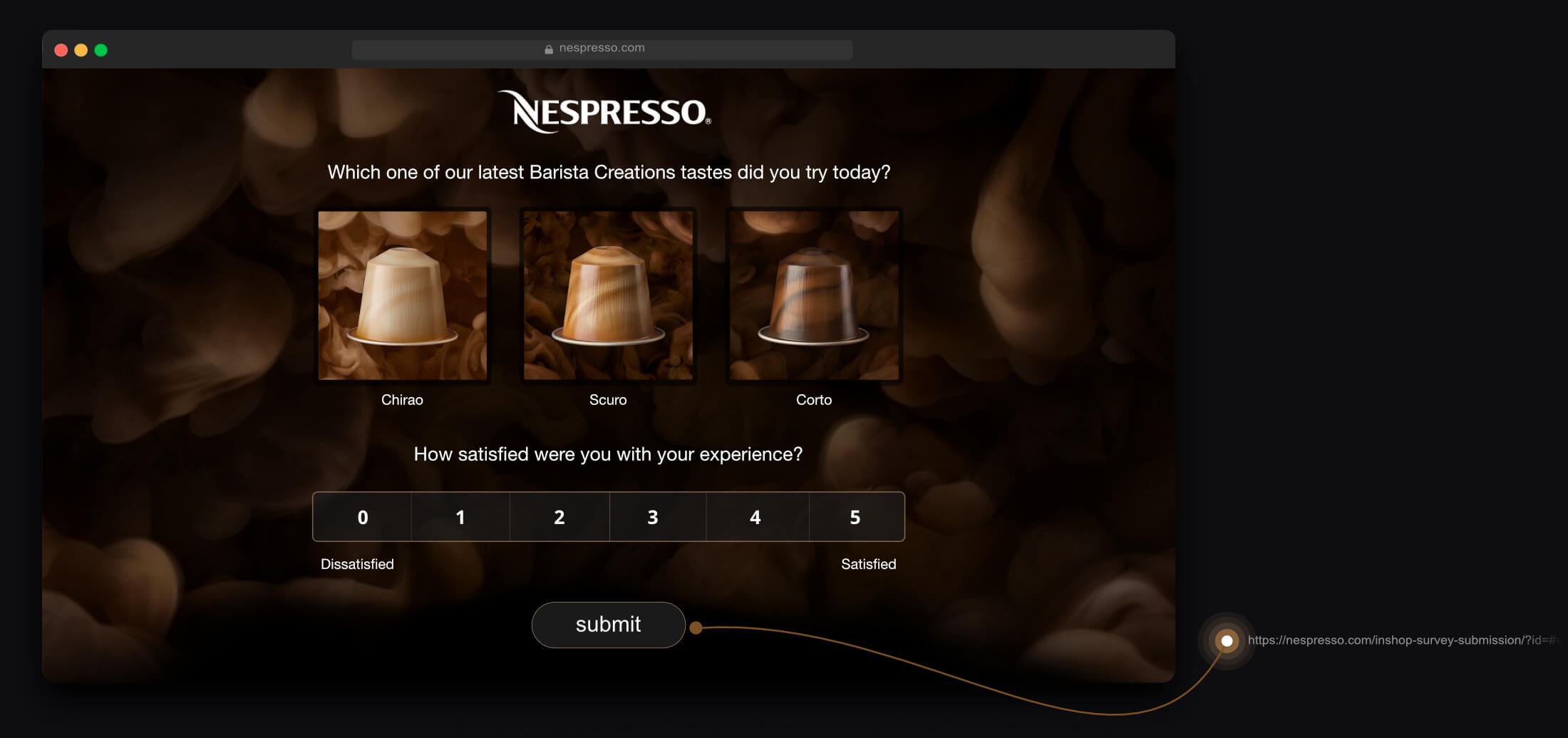
Turn on this setting, to include a link and inform an external web-service about those respondents who finish this survey. When it is turned on, you can paste the link into the URL box presented below this setting.
This feature is specially useful when you auto-generate survey links from another system, for example a mass-mailing applications. Such systems are capable of taking the survey URL that our system gives you, and then generate unique URLs for each respondent in your mailing list (based on your settings and preferences) and email them their individual survey links. These unique URLs will contain identifiers in them, which could be anything you setup. The identifier could be their name, or email address for instance, which we generically call External ID.
When a respondent opens a link which includes an external ID, our system will catch that ID and saves it together with that’s respondent’s data. Then, when you export survey responses or view them in the individual responses you can see the external ID. This helps you verify whether you have gotten a response from those whom you have sent the email to or not.
But what if you want to have an automated system to take care of this verification? That’s when this feature comes in handy. By calling or pinging a certain URL in a web-service, you can notify your system that a respondent with this specific external IDs has submitted their answers. You can also pass along the response ID and survey ID which are internally generated by SurveyLegend’s system.
How to make this URL
As explained above, the URL which will be called can contain identifiers. Two of these identifiers are called response_id and survey_id which are internally used by our system. To the URL that should be pinged, you can also add an external_id.
However, to make this setup work properly, you must insert placeholders for response_id, survey_id and external_id in the URL, which will enable our system to replace them with the actual values, like in the example below:
The values for response_id, survey_id will be taken internally from our system, and sent to the URL which is pinged. However, the value for external_id will be the one which is sent by you or the application that you are using.
Example
For instance, if your respondent is called John Legendson, you maybe decide to create a unique survey link for them in this format:
Note that the external_id is added after the ? sign at the end of the survey link.
Now in your web-service you may call this identifier anything you like, for example customer_id, or customer_email. Just make sure to use the same word in the pinged URL (which is case sensitive): →here←=#response_id# between the two “#” signs. This is the thing which will be replaced by our system, when it calls your custom URL.
Let’s imagine the URL that you want to ping is “my-website.com/ping-me-for-submissions”, and you call the external id “customer_name” or “customer_id”. Then the URL to call would be like this:
You can also pass multiple paramters to your survey as an External ID and pass them along to your pingable url.
Survey URL
Pingable URL
Called URL
 Sign up, it's free!
Sign up, it's free!