 Embed Your Surveys in a website or blog, using an IFrame
Embed Your Surveys in a website or blog, using an IFrame
An iFrame (Inline Frame) is an HTML document embedded inside another HTML document on a web site or blog. This method gives you control over the height and width in the actual embed code. It is the most reliable method for displaying a survey on your web site.
Embedding surveys in your web site or blog, will allow your visitors to directly participate in your survey without ever leaving your site or opening a new window. This way, surveys will become a natural part of your web site, and with SurveyLegend’s endless visual customizations you can upload your own background and make your survey look completely integrated with your web site. You can even make it into an interactive product gallery, where people can vote on your products while viewing them, or give feedback and share their ideas with you.
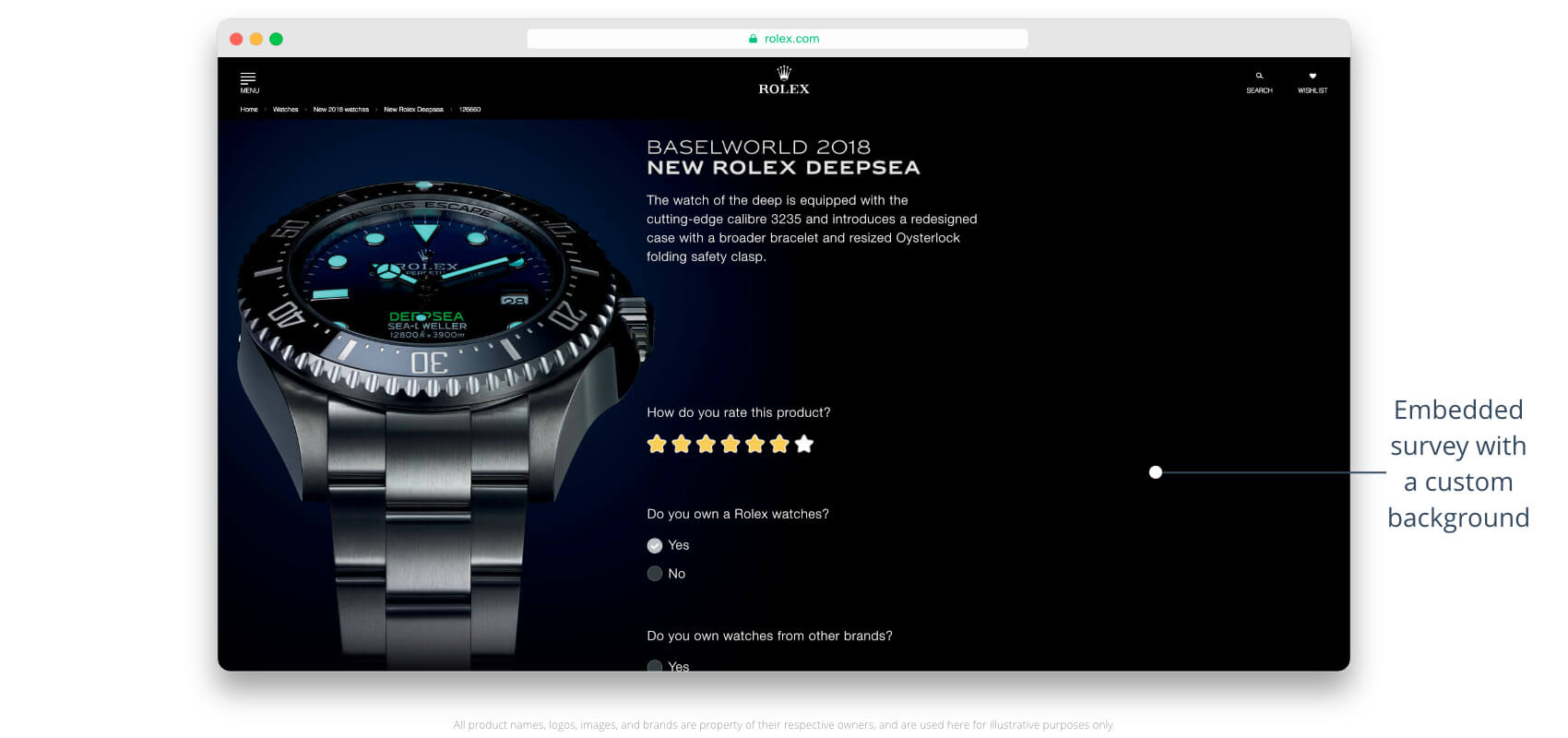
Another advantage is that you will be totally independent of any plugins. If you are using a CMS such as WordPress or Joomla, you don’t even have to bother looking for plugins and making them work with your CMS. All you have to do is to put our code into your web site, and you will always have your surveys there, no matter how often you upgrade your core system.
We offer a simple and easy way to embed surveys into your online web pages. It is as easy as “copying and pasting a little piece of code into your web page”.
Our app automatically generates the iFrame embed code for you and you can simply copy the code, which you will find in the share step, and paste it into any web page, blog post, or website that you want. The code would look like this example below:
src= "URL-of-your-Survey"
width="100% "
height="1000px "
style="frameborder: 0; border: 0; margin: 0 auto;"
></iframe>
How to use the IFrame code
To embed your survey into a webpage, simply follow the steps described here:
- Select your survey, and go to the “share” step.
- Copy the generated Iframe code which is unique for your survey.
- Then go to your website’s admin panel or to the HTML source of your site or blog, and paste the iFrame code in it, where desired.
- Save your page, and enjoy a live survey right inside your own web site!
- Just notice that instead of this text: “URL-of-your-Survey” you get the actual survey link in our app, when you copy it from the “share” step.
Customizing your IFrame
How your embedded IFrame appears in a page depends on where you are embedding it and what HTML element is containing it. If the container is too small it may affect how the IFrame is rendered on your page. You can modify the width or height of the IFrame if desired.
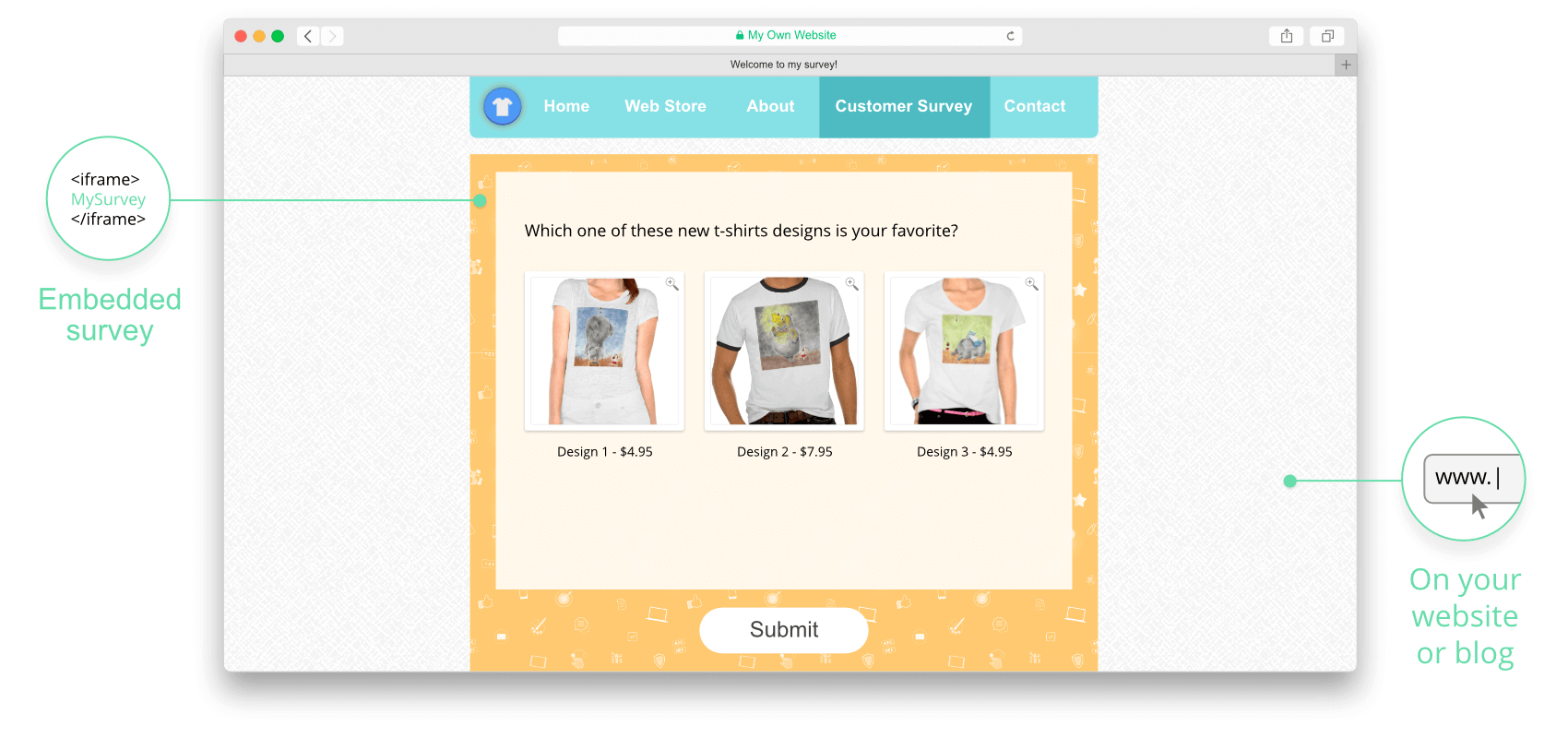
By default, the generated IFrame code’s width is set to 100%: width="100%", which means the survey will horizonally cover its container entirely.
You can manually change the width value to other values (percentage or pixel). For example, width: 700px; will make a container for your survey which is 700 pixels wide, width: 70%; will make a container for your survey which covers 70% of the width of the page it is shown in.
The height of the iframe depends upon the height of your survey questions or the height of your survey page. Generally it’s better to avoid long surveys, by incorporating “Page breaks” in your survey. So if you have a small and tidy survey, adjust the height of your survey according to that. For example, in the iframe code, you can change the height to 700 pixels like this: height="700px"
 Transparent background for IFrame
Transparent background for IFrame
Turn this setting ON to make the background of the IFrame fully transparent. This way, when the survey is loaded in the IFrame, it won’t have any background image, and if the HTML page that contains your survey has a background image, that image will be displayed in the background of the survey too. This makes the questionnaire seamlessly look like a part of your website.
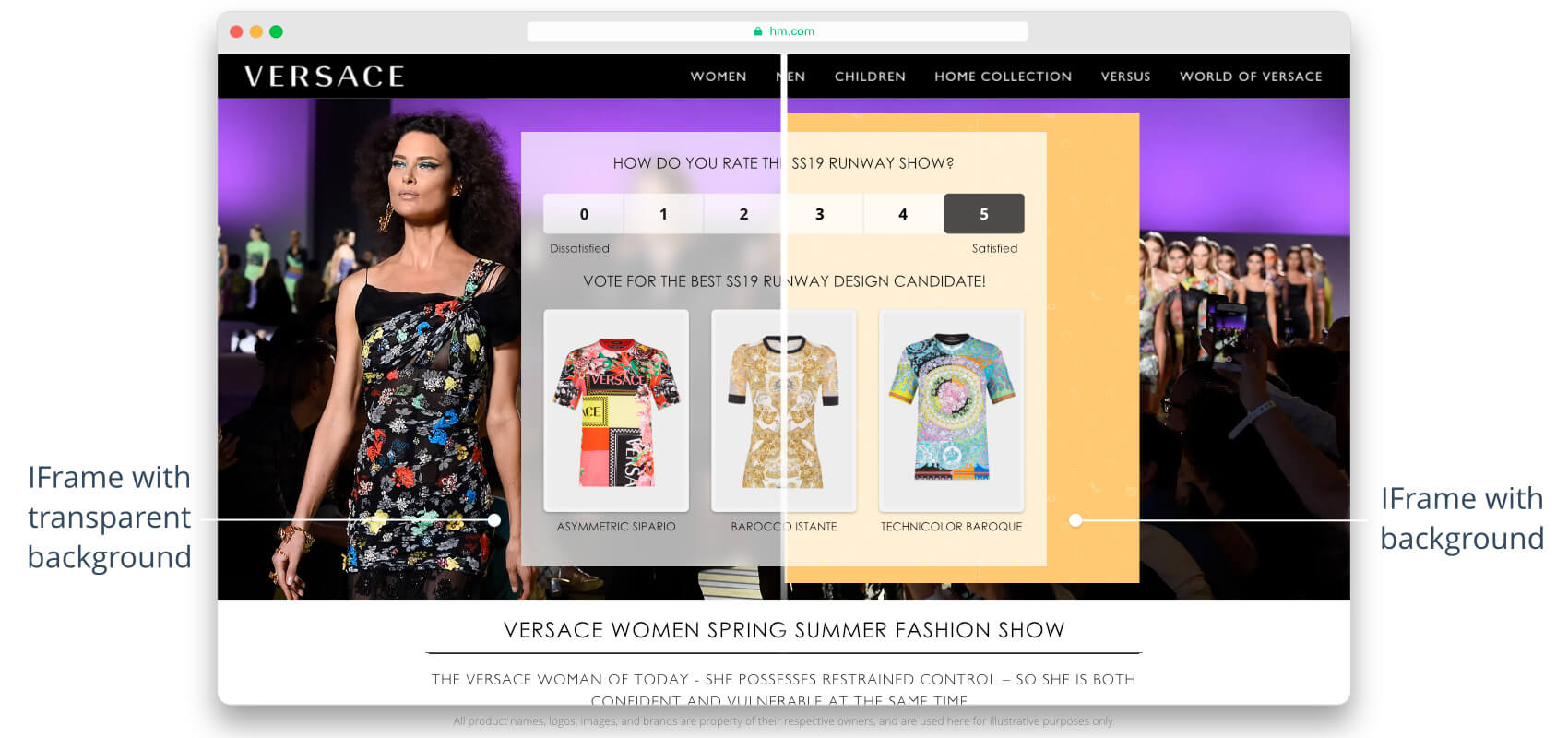
This setting only works for embedded surveys using our IFrame code, which means if you load the survey using the hosted link, the background that you have chosen in the ‘Design step’ will be loaded. So, don’t worry for sharing the survey via hosted link.
 IFrame notification on submit
IFrame notification on submit
On the ‘Share’ step where you see the generated IFrame, you see a setting called “IFrame notification”. Enabling this setting allows you to send a notification message to the HTML page which contains your IFrame, as soon as responses are submitted.
This opens up many possibilities for you. For instance you can hide the IFrame containing the survey, load another questionnaire, send the user to another page, or perform any desired actions after your respondent submits their answers.
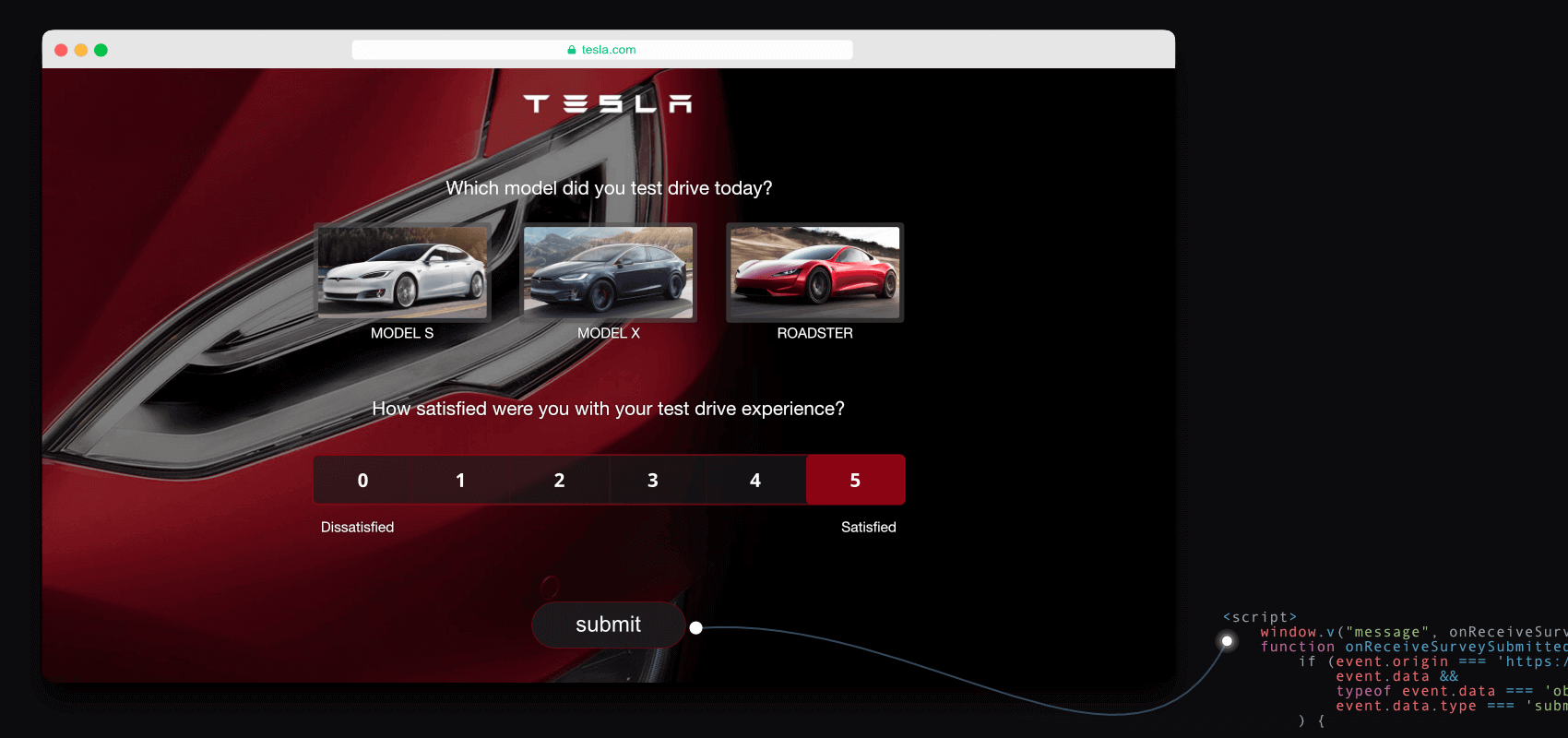
Simply copy the generated script and paste it in your HTML code where the IFrame is embedded, or create a separate script-file and load it in the same web-page.
This feature will empower you to take control of any event that you desire to happen after your respondents press the SUBMIT button. To achive such a level of control, you would normally need to have your own server and setup webhooks, which would be quite complex. But with this feature, all you need is your own site and you own script.
 Include responses in notification
Include responses in notification
Enable this setting to include the submitted responses in the notification message to the HTML page which contains your IFrame.
This opens up limitless possibilities for you. For instance you can save the data to your own system directly, without using webhooks, you can perform actions depending on responses to specific questions like displaying custom thank you pages or loading follow-up surveys, based on respondents’s answers.
Responses that potentially could contain sensitive information will be passed to the site containing the IFrame, which could be infected with malicious scripts listening to messages from all IFrames, it can be using plain unencrypted http requests exposing information over the network, etc. This is beyond SurveyLegends control, it’s your responsibility to embed the survey on a secure site and handle the data passed with utmost care.
Embedding surveys in WordPress or Joomla
Sometimes embedding surveys into a CMS might require a bit extra work. To learn more about embedding surveys into your WordPress or Joomla website, pleas have a look at the following articles:

 Sign up, it's free!
Sign up, it's free!