 Integration with Mailchimp
Integration with Mailchimp
By connecting any of your questionnaires with your Mailchimp account, all email addresses that your respondents put in will be automatically collected and added into any of your chosen Mailchimp ‘list’.
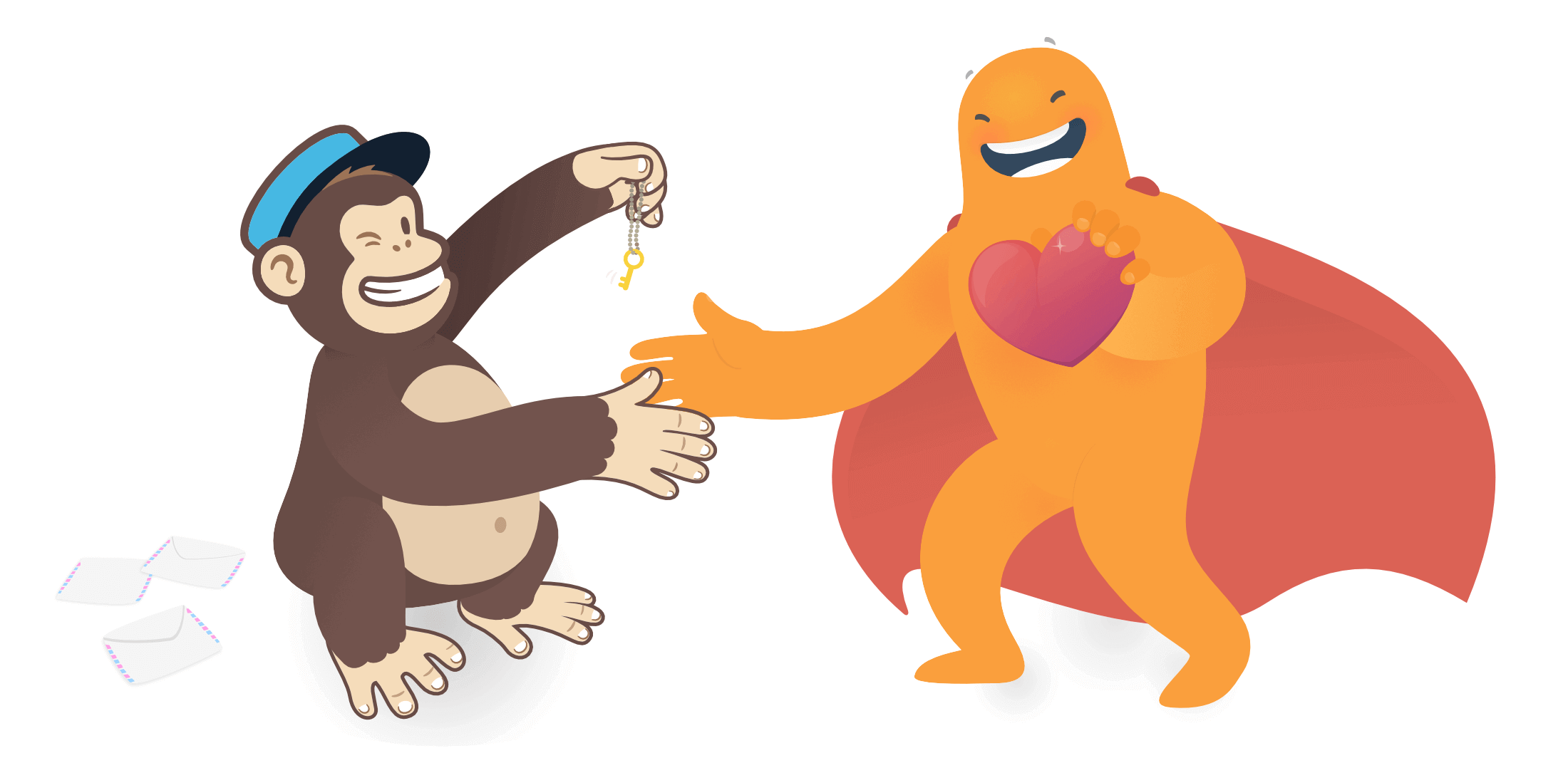
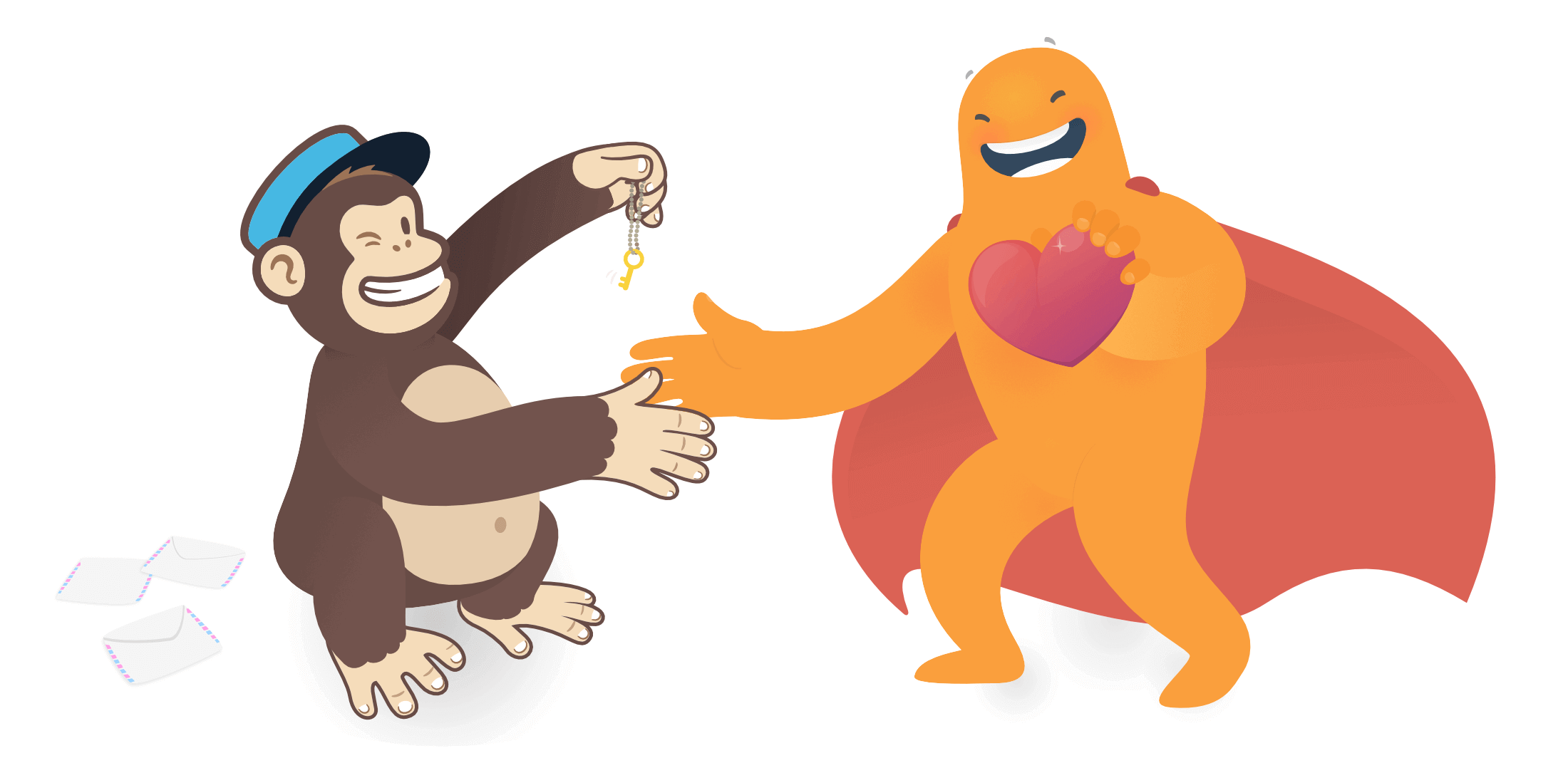 Connect any survey with your Mailchimp account, to store and add respondents’ emails automatically into a custom mailing list.
Connect any survey with your Mailchimp account, to store and add respondents’ emails automatically into a custom mailing list.
This way you can easily use SurveyLegend for registration and lead generation, and get the contact details (emails) you collect smartly organised under a section in your chosen list, and the section will have the same title as this questionnaire.
To make this integration work properly, you must use the smart question of Email. Also make sure to make it ‘required’.
How to integrate any questionnaire with Google Sheets
It’s super easy. Just follow these simple steps and enjoy.
-
Navigate to ‘Integrations’ tab
By going to configure step of any of your questionnaires, and then clicking on Integrations tab, you can find a list of all SurveyLegend integrations.
-
Connect your questionnaire with Mailchimp
Find the Mailchimp integration in the list of SurveyLegend integrations. Then click on the button.
-
Login to your Mailchimp account
When you press the connect button, you will be asked to login to your Mailchimp Account by clicking on button. This will give permission to SurveyLegend to add entries to your mailing lists.
-
Choose a mailing list
In the next step, you will have the possibility to choose an existing mailing list from your Mailchimp account. When respondents give you their contact info, we will add them to your chosen mailing list.
-
Done
Now all is set. Just click the button and leave the rest of the work for us.
Data only from those respondents who have submitted their responses (those who pressed the submit button) will be sent to Mailchimp.
Mailchimp prevents adding the same email in multiple audiences to prevent duplicates and billing for contacts that have the same email. SurveyLegend automatically filters out email addresses that are denied by Mailchimp, see this Mailchimp help page.

 Sign up, it's free!
Sign up, it's free!