Integrating Panel Providers with SurveyLegend
Need to reach a specific demographic and have them answer a survey? Panel services are a great way to accomplish this and SurveyLegend is a great way to create surveys. This guide will show you how to integrate SurveyLegend with panel providers for the best of both worlds.
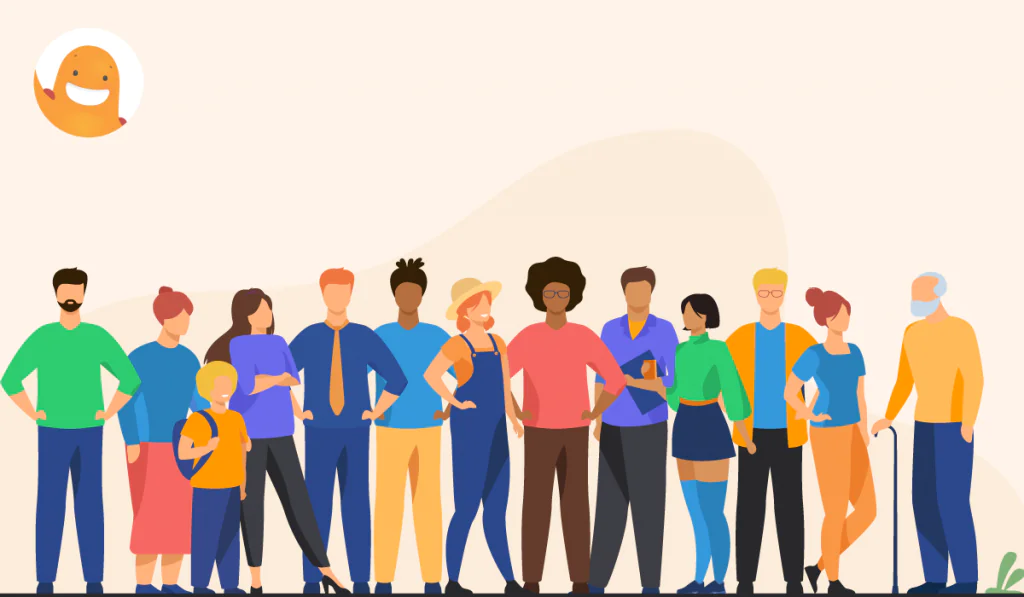
Create your free survey, poll, or questionnaire now!
What is a Panel Survey?
Online survey panels access a pool of people to answer survey questions. These people can come from a variety of sources. Panel survey participants chosen to partake in the study fit specific criteria, such as age, gender, location, and so on. Other specifics of a panel study may include whether they’ve shopped a particular store in the past month, whether they’ve used a certain product recently, or what industry they work in. Most people in a panel survey receive a monetary incentive for partaking in the survey.
What is a Panel Provider?
Panel providers, or panel services, are companies that already have a pool of potential survey respondents. Companies and/or researchers hire panel providers to administer their surveys to those in the pool that match their survey criteria. Let’s say a company is introducing a new product. They need to see if this new offering will meet the needs of its customers. So, they will hire a panel provider, such as the reputable L&E Research, to deliver surveys to select members of their panel pool. The panel provider will then screen, verify, and deduplicate respondents to ensure high-quality insights.
Integrating SurveyLegend with Panel Providers
Ready to get some answers to your questions? Once you’ve found the right panel provider, you’ll need to create your survey with SurveyLegend. This will generate a link that you’ll need to provide to the panel provider. Then, the provider will send your survey out to people from the demographic(s) of your choice, via e-mail, SMS, WhatsApp or whatever other means they support.
The way it works is the panel service appends a unique ID to the survey link sent out to each potential participant. This ID will to match participants between the panel provider’s system and the SurveyLegend system.
SurveyLegend supports passing arbitrary data to surveys by adding query parameters to the URL of the long survey link (shortened links will not pass along any query parameters). This feature is an”External ID.” You can read our detailed user-guide here.
Query parameters will be saved together with the survey responses of each participant.
Notifying Panel Providers About Survey Events
The panel provider needs to be notified when three different events occur:
- When a participant completes/submits a survey.
- When a participant is disqualified from participating in a survey based on their response to a question.
- When a participant is disqualified based on a quota, e.g. there are already enough responses from a particular demographic.
Below we delve into the details of each event.
1. Notifying panel providers about survey completion
The panel provider provides a link, which needs to be called with the id that was passed as part of the survey link.
SurveyLegend supports a feature called Call URL on submit and Redirect to URL on submit which supports adding the ”External ID,” survey ID and participant ID to the URL. For this feature to work, you must add a placeholder for each type of ID, for instance https://panelprovider.com/client/complete?#reponse_id#.
#reponse_id# will be replaced by the query parameter(s) passed in the survey link.
To make this work in SurveyLegend follow the steps listed below:
- Open the survey and go to the create step.
- Click on the submit button.
- Activate the toggle ”Call URL on submit” if you want the respondent to call the URL but stay in the survey. You can also activate the ”Redirect to URL on submit” toggle if the participant should be redirected to the panel provider.
- Enter the completion URL provided by the panel service, with the #response_id# placeholder at the end, into the text field below the toggle.
2. Notifying the panel provider on disqualified participant
To support screen-out you must use Survey Logic and adding a Thank You Page. Follow the steps listed below:
- Open the survey and go to the create step.
- Add a question to qualify respondents, for example a single selection question like, ”What is your age?” with a couple of choices such as ”Under 18,” ”19-25,” and so on.
- Add a ”Thank You Page”
- Enter a proper message, for instance ”Sorry, based on your responses you aren’t qualified for this survey. Thank you for your interest!”
- Activate the Add external link button toggle.
- Enter the screen-out URL provided by the panel service, with the #response_id# placeholder at the end, into the text field below the toggle. When the respondent clicks on the button it will take them to the panel providers screen-out page.
- Activate Logic & Branching toggle.
- Go to the Logic step.
- Click on the qualifying question to create a new logic flow.
- Setup rule conditions, for instance ”is” and value ”Under 18.”
- Add a consequence that will skip to thank you page.
3. Notifying the panel provider on filled quotas
Unfortunately, SurveyLegend does not support notifying panel providers on filled quotas, which are based on answering questions in the survey before calling a quota-full link. SurveyLegend can be used with stratas, e.g. when the demographic is known before participating in the survey. No quota-full url is needed since only the desired demographic received a link to the survey.

 Sign up, it's free!
Sign up, it's free!