 Integration with Salesforce
Integration with Salesforce
By connecting any of your questionnaires with your Salesforce account, each individual respondent will be saved as a lead, and all data that’s entered by them will be saved too.
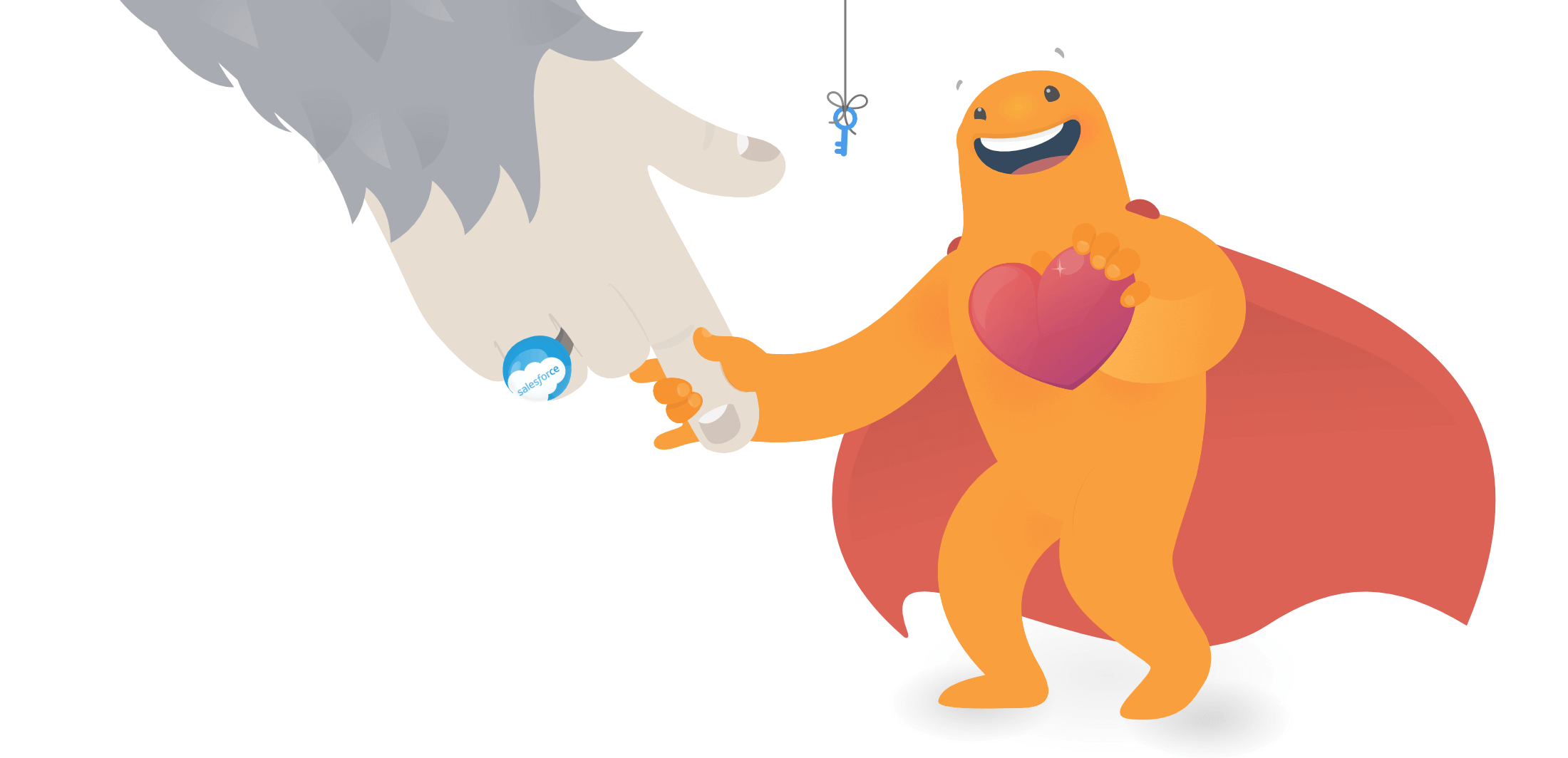
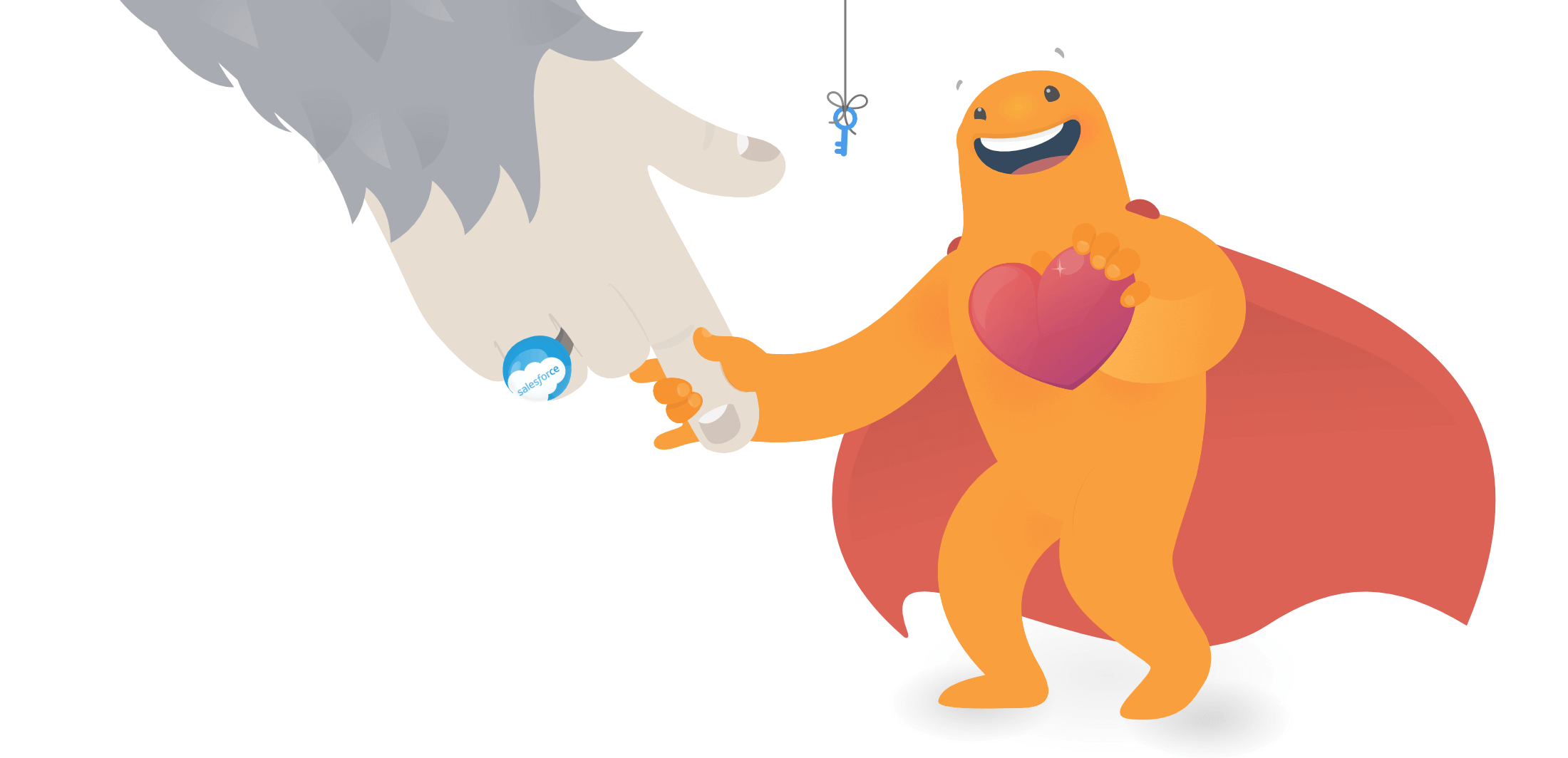 Connect any survey with your Salesforce account, to store each individual respondent as a lead in your leads list.
Connect any survey with your Salesforce account, to store each individual respondent as a lead in your leads list.
This way you can easily use SurveyLegend for registration and lead generation, and get the contact details (names and emails) you collect smartly organised under the leads list in your account.
What is a “lead”
Leads are those individuals who are potentially interested in buying your products or services. Lead generation is the process where you collect contact information about such people (potential customers) and keep & categorise them for future when you can contact them and follow up. Lead generation lets you reach potential customers early in their buyer’s journey, so you can earn their trust, build a relationship, and be by their side until they’re ready to make a purchase.
Growing your business means reaching potential customers before they’ve made up their minds! To learn more about generating leads, read this article from Salesforce.
How to integrate any questionnaire with Salesforce
It’s super easy. Just follow these simple steps and enjoy.
-
Navigate to ‘Integrations’ tab
By going to configure step of any of your questionnaires, and then clicking on Integrations tab, you can find a list of all SurveyLegend integrations.
-
Connect your questionnaire with Salesforce
Find the Salesforce integration in the list of SurveyLegend integrations. Then click on the button.
-
Login to your Salesforce account
When you press the connect button, you will be asked to login to your Salesforce Account by clicking on button. This will give permission to SurveyLegend to add entries to your leads lists.
-
Choose an email question to match to Salesforce
In the next step, you will have the possibility to choose an existing email question from your survey and match it to a Salesforce field.
-
Map survey questions to Salesforce fields
Now, you will have the possibility to map questions from your survey and match them to an equivalent Salesforce field. When respondents give you their contact info, we will add them to Salesforce.
-
Done
Now all is set. Just click the button and leave the rest of the work for us.
 Sign up, it's free!
Sign up, it's free!