 Viewing Individual Respondents
Viewing Individual Respondents
SurveyLegend collects and keeps data based on individual respondents, which is accessible when you select your survey from My Surveys dashboard, and click on the button.
The “individual responses” view is an amazing feature enabling you to instantly see every respondent’s answers and opinions. It’s a must for analyzing responses on an individual level, be it a survey or a form.
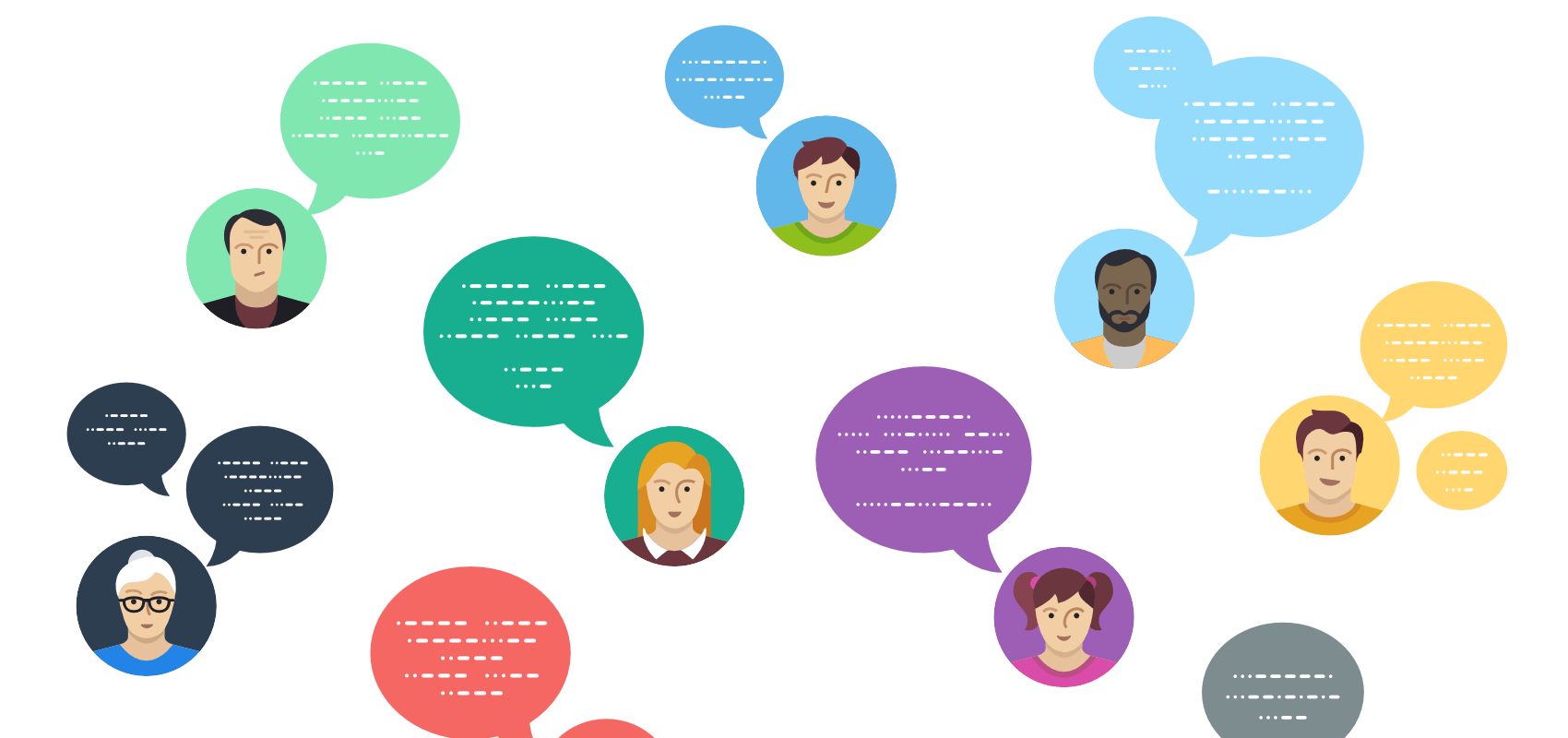
The “individual responses” view empowers you to “search” for different respondents, their cities, countries, or find them by their IDs. It even shows you which device or web-browser they have used to answer your questions.
Unique IDs are auto-generated for each respondents and saved in our database, separately for each survey. So, a good idea for reviewing a respondent again can be taking a note of their ID, and using the Search function to find and review their answers in future again.
When you select a survey-respondent from the list, their responses will load on the survey preview screen on the side. By default, you will see only those questions which they have responded. This makes it easier for you to follow their progress.
However, this view displays other crucial information as well, such as participant’s geo-location, their device, or browser type.
Not every response is a qualified response. Our tool epowers you to clean your collected data, by enabling you to delete individual responses. These could be responses that aren’t finished, don’t give any insight, or those that you may have accidentally entered while testing the questionnaire.
Read more about deleting individual responses…
Other respondent tracking alternatives
Note that you can also easily find and track answers of each individual respondent by exporting your survey data in Google Drive, in Excel format. As an alternative, you can download your survey data in Excel format, to your computer. Then open it in your favourite spreadsheet program.
SurveyLegend generates a unique code for each respondent, called Participant ID. This can be found in the exported data as well, and can be used to identify each individual participant. SurveyLegend records the IP-address of each participant as well, which will be exported in the collected data and in the same way can be used as an identifier.
 Sign up, it's free!
Sign up, it's free!